VPN (PPTP) Clients Connections : How To
Hi there!
Tonight i want to describe about how to create a clients connections to VPN Server (PPTP) focus for Microsoft OS based on Windows XP. Maybe somebody has feel to ask me why i'm jump direct to wrote about VPN clients connections without discuss about VPN Server?? :-) For who has this questions in their mind, Sorry bro because i lost my offline articel@notes about VPN Server How To a couple week before....... Insyallah i will rewrite & up the articel about that later.. Another things are because tonight i have a office tasks, need to write & send email about this to some of office mate & Mr. Boss because i already done for developing VPN Gateway Server for our office....So that's all for intro..... Now let's start to make a "Handshake" connections from your LAN to another LAN via WAN connections (i.e Streamyx) through VPN (PPTP) Server Gateway.....
1. Accessing the Network Control Panel
2. Click “Create New Connection” in the left hand column of the “Network Connections” window.
3. You are now presented with a Wizard. Click Next to continue
4. Select “Connect to the Network at my Workplace” from the menu
5. Select Virtual Private Network connection from the next panel


6. Name the connection
7. Now enter the IP or FQDN of the PPTP Server. (This can be any of the configured interfaces.)
8. If you are the system admin you will be asked if you
want this to be for your use only or for anyone’s use. I
suggest you limit it to your use only unless you want
the VPN network to be made available to all user
accounts on the workstation
9. Next you can either just finish or add a shortcut to
the desktop. You are nearly done!
10. When you launch the client for the first time
(hopefully from the icon you asked it to create from the wizard, if not then you will need to access the “Network Connections” window again and double click your new connection.) you will be asked for a username and password. Click connect when you are done with this and if all goes well you will connect to the PPTP Server!!
Hi there!
Tonight i want to describe about how to create a clients connections to VPN Server (PPTP) focus for Microsoft OS based on Windows XP. Maybe somebody has feel to ask me why i'm jump direct to wrote about VPN clients connections without discuss about VPN Server?? :-) For who has this questions in their mind, Sorry bro because i lost my offline articel@notes about VPN Server How To a couple week before....... Insyallah i will rewrite & up the articel about that later.. Another things are because tonight i have a office tasks, need to write & send email about this to some of office mate & Mr. Boss because i already done for developing VPN Gateway Server for our office....So that's all for intro..... Now let's start to make a "Handshake" connections from your LAN to another LAN via WAN connections (i.e Streamyx) through VPN (PPTP) Server Gateway.....
1. Accessing the Network Control Panel
2. Click “Create New Connection” in the left hand column of the “Network Connections” window.
3. You are now presented with a Wizard. Click Next to continue
4. Select “Connect to the Network at my Workplace” from the menu
5. Select Virtual Private Network connection from the next panel


6. Name the connection
7. Now enter the IP or FQDN of the PPTP Server. (This can be any of the configured interfaces.)
8. If you are the system admin you will be asked if you
want this to be for your use only or for anyone’s use. I
suggest you limit it to your use only unless you want
the VPN network to be made available to all user
accounts on the workstation
9. Next you can either just finish or add a shortcut to
the desktop. You are nearly done!
10. When you launch the client for the first time
(hopefully from the icon you asked it to create from the wizard, if not then you will need to access the “Network Connections” window again and double click your new connection.) you will be asked for a username and password. Click connect when you are done with this and if all goes well you will connect to the PPTP Server!!


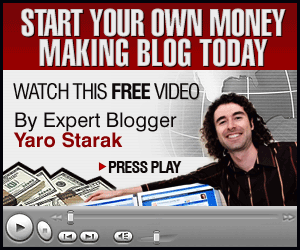
0 comments:
Post a Comment